What you'll need
Difficulty
Connecting to WiFi on an Android Smartphone or Tablet
There are only two main methods to connect to the internet on a Smartphone or tablet, the method we are going to look at in this guide is WiFi. Connecting to the internet on your Android device is simple, but before you begin you’ll need to ensure you have access to a WiFi connection, this could be through your home broadband connection or through a free Wi-Fi hotspot at your local café or library.
Please note that due to design changes in the Android operating system different versions of Android will work slightly different, I endeavour to capture the process of older versions of Android in the section at the bottom of the post.
Connecting to WiFi in Android
- Viewing available WiFi connections and connecting to a nearby network is done from the settings menu, to access settings, tap on the “App Drawer” button to view all the apps installed on your device.

- Scroll down until you see the “Settings” app. Tap on Settings.

- Now tap on “Wi-Fi”

- You should see a list of networks, if you’re using your home network, tap on the network that represents your home connection, if you’re using a public WiFi hotspot then check with the business providing the WiFi connection for which name they are using.

- Once you’ve found the network you’d like to connect to, tap on the network name to connect.
- If the connection is password protected then you’ll need to type in the password in the box that appears, and if a connection is not password protected then you simply have to tap “connect.”

- You should then be connected to the WiFi network.
Do I need to go into settings each time?
Once you connect to a WiFi network and enter its password, that WiFi network is saved to your device, WiFi only works when you are within proximity of a WiFi network, and your device can automatically detect what networks are around and connect automatically without you doing anything. So next time you visit your local café your device will likely already be connected to their WiFi.
How do I know if I’m connected to a WiFi network?
At the top of any Android device there should be what’s called a status bar, this tells you the status of the most important features of your device which includes how much battery is remaining, and whether you are connected to a WiFi network. If a WiFi icon is visible it usually means you are connected to a network, and if the WiFi icon is not visible then either you aren’t connected to a WiFi network or the WiFi may be turned off in settings.
Connecting to a hidden WiFi network in Android
Sometimes it may be necessary to add a hidden WiFi network to your Android device, a hidden network is simply a WiFi connection who’s owners have decided to hide the network from people, hidden networks still have names but you need to know the name of the hidden network to connect to it.
Most of the time networks aren’t hidden as there isn’t a major security advantage to having a hidden network.
- Open settings and tap on “Wi-Fi” following the same steps as above.
- Scroll down to the bottom of the WiFi Networks list, there should be a button which says “Add network.” Tap “Add network”
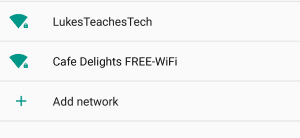
- A box should pop up called “Add network” you’ll need to type in the name of the WiFi network, also knows as the SSID.
- Once you’ve entered the SSID tap on the dropdown box below Security, if the WiFi network you are joining has a password it will usually be WPA/WPA2 PSK as this is the most secure setting. If it’s an open network then there will be no security.

- Lastly you’ll need to type in the password for the hidden WiFi network to be able to connect, tap into the password field and type in the password. Then tap “Save” to save the network to your device.






