What you'll need
A Facebook Account
A computer with an internet connection
A computer with an internet connection
Difficulty
Beginner
Understanding the Basics of Facebook, how it works and how to use it
Now you have a Facebook account set up and have filled out all the information in your profile, you’re now ready to start using the platform to communicate your thoughts and ideas with friends and family.
In this final guide we’ll cover the fundamentals of how to use Facebook, and how everything works.
In this final guide we’ll cover the fundamentals of how to use Facebook, and how everything works.
What are Facebook Likes?
Likes on Facebook are exactly what they sound like. People can like your posts and you can like other posts to indicate that you liked the content. Facebook has also added extra options that allow you to Love, Laugh, be wowed, sad, or angry at a post.
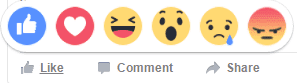
1
The like button at the bottom of each post allows you to indicate whether you liked a post. An example of this may be that a friend posts a photo of your favourite food, you then hover over the like button and select “Love” to indicate that you love it.
2
The comment button allows you to add your two cents to a discussion by typing a reply that will be attached to the post.
3
The share button allows you to re-share a post to your friends. An example of when this may come in handy is if you win a competition and the company running the competition posts photos from the event. By re-sharing the post you are letting all your friends see it.
What are notifications?
Notifications keep you informed of activity related to you, if someone posts a comment on your post, likes your post, sends you a friend request, or anything else related to you, this will come up in your notifications. Your notifications can be accessed by clicking on the globe icon in the top right of the screen.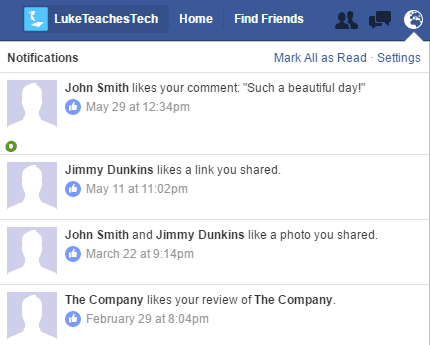
1
Options are available to mark all notifications as read. If you click on “Settings” you’ll also be able to select what type of things you want to get notified about.
How to send a private message on Facebook?
You can send private messages to friends either in individual or group chats. Messages sent in these chats are only visible to the people in the chat. Group chats can come in handy when organising an event with multiple friends while an individual chat is better for catching up with specific people.You can see your existing chats by clicking the messaging icon, which is next to the notifications icon, from there you can choose a chat to open or start a new chat.
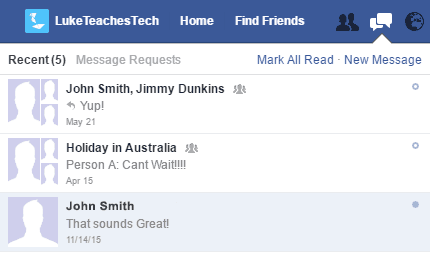
1
Options are available to mark all messages as read. Clicking on “New Message” will start a new chat with the people that you specify.
How to post on Facebook
Posting on Facebook allows you to share updates with all your friends and family, tell them how your feeling, share a photo of your well-kept garden, or share a video of your kid dancing. You can adjust the settings of who can see your post before you share it as well, so if you want to share something with family but don’t want the rest of your friends to see it you can do this.- To write a post, first go to the Home page, then click in the box that says “What’s on your mind?”

1The Photo/Video option allows you to pick a file from your device to upload and attach to the post.2The “Photo/Video Album” option allows you to upload multiple photos and videos that will be placed in an Album. An album is simply a collection of photos or videos. You may use this if you go on a holiday for example and have a large number of photos you wish to share.3The people icon allows you to tag people in the post. Tagging adds their name to the end of the post in a format like “With: John Smith, Jimmy Dunkins”4The smiley face icon allows you to add extra information to the post for example how your feeling, or what your thinking about, if your travelling somewhere, and so on.5The marker icon allows you to tag a location to the post, letting people know where you are, or where you went. - To change your sharing settings click on the drop down box next to the “Post” button, you’ll see options for Friends, Public, and Only Me. You can also customise who the post is shared with by clicking “More Options” then “Custom”

- Once you’ve finished click on “Post” and your update will be sent to everyone’s newsfeeds.
How to search for friends and businesses on Facebook
Now that you understand Facebook a little better it’s time to search for your friends, or follow some businesses that you are interested in.- To make a search, click into the search bar at the top of the page and start typing what you’d like to search for.

- Facebook will show suggestions based on what you have typed in, if these suggestions don’t match what you are looking for just press enter to get more results.
- Once you have found the result you were looking for, you’ll be able to click “Add Friend” if it’s a person, or “Like” if it’s a business.




