What you'll need
A Facebook Account
A computer with an internet connection
A computer with an internet connection
Difficulty
Beginner
So you’ve got a Facebook account now. The next thing to learn is how to access your profile page, fill out your Facebook profile, and keep it updated. Every step in this guide is optional and it’s up to you what information and how much information you make available for people in your profile.
Accessing your Facebook Profile
Updating your Facebook profile picture
Updating your profile picture with a photo of yourself will help people recognise you on the platform.- To update your profile picture, from your profile page, click “Add Photo” or “Update Profile Picture”
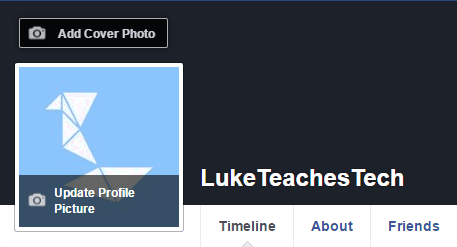
1Clicking this will allow you to upload a new Facebook profile picture.2Clicking this will allow you to upload a new Facebook Cover photo to your profile. - A dialog will appear with options to Upload a photo from your device, or take a photo through your device’s built-in camera, select an option to upload your photo.

- Once you’ve uploaded your photo you’ll have the option to crop and re position your photo, use the slider at the bottom of the dialog to zoom in and out of the image.

1Using the slider to the right will allow you to adjust the size of the photo and crop it.2The greyed out portion of the photo indicates what parts will be cut out. The full colour portion of the photo indicates what will be kept, you can change this using the slider below. - Once you have the photo how you’d like it click the “Save” button.
Adding Facebook profile information
The next step to complete your Facebook profile is to fill out your about page.- In your profile page click on the “About” tab

- Scroll down the page a bit to see the about section. You will see options to add your workplace, School/University, Hometown, and more. All of these options are optional and you can add as much or as little information as you’d like.

- Each option is fully customizable and you have full control of who can see the information that you add, as an example I will add a workplace. You can see that there are options to set this information as Public, Friends, Only Me, or Custom.

- Once you’ve finished filling out information in one section you can click into the next section of the about page to continue filling in your profile.





